WfManager GUI Design¶
The FORCE WfManager is built on top of the Envisage framework
for extensible GUI applications. As such, at the heart of the application is the WfManager class, which inherits
from envisage.TaskApplication. The current design of the FORCE WfManager contains two pyface.Task
implementations: the WfManagerSetupTask and WfManagerReviewTask classes. These objects provide the functionality
to construct workflows and analyse the results of an MCO respectively. Switching between tasks is performed by using
the “Setup” and “Review” toolbar icons.
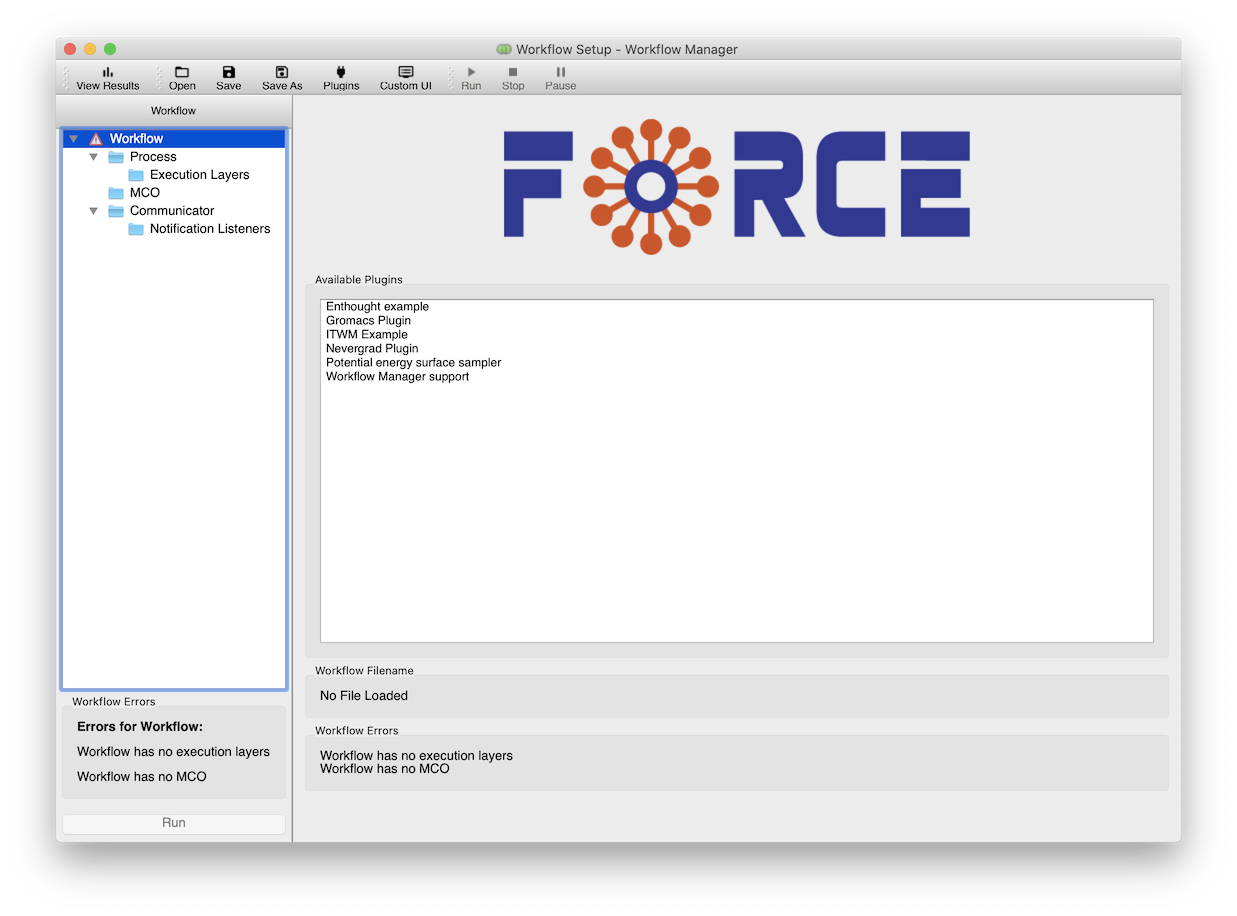
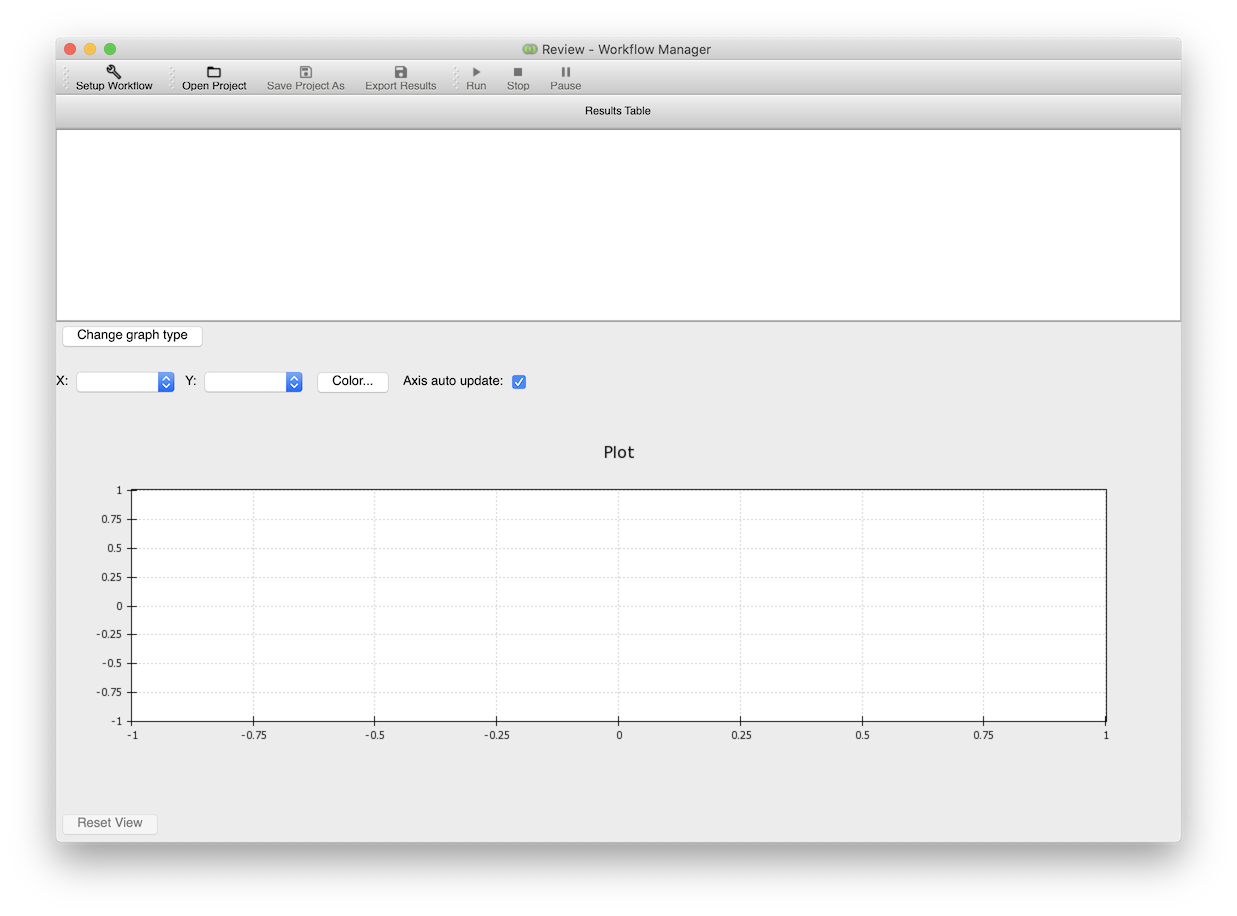
Setup Task¶
The Setup task is used to construct workflows to optimise in the BDSS. As well as providing UI features to edit model parameters related to each component in the workflow (data sources, notification listeners, MCO etc.) it also allows the user to define how variables are passed between input and output slots between execution layers.
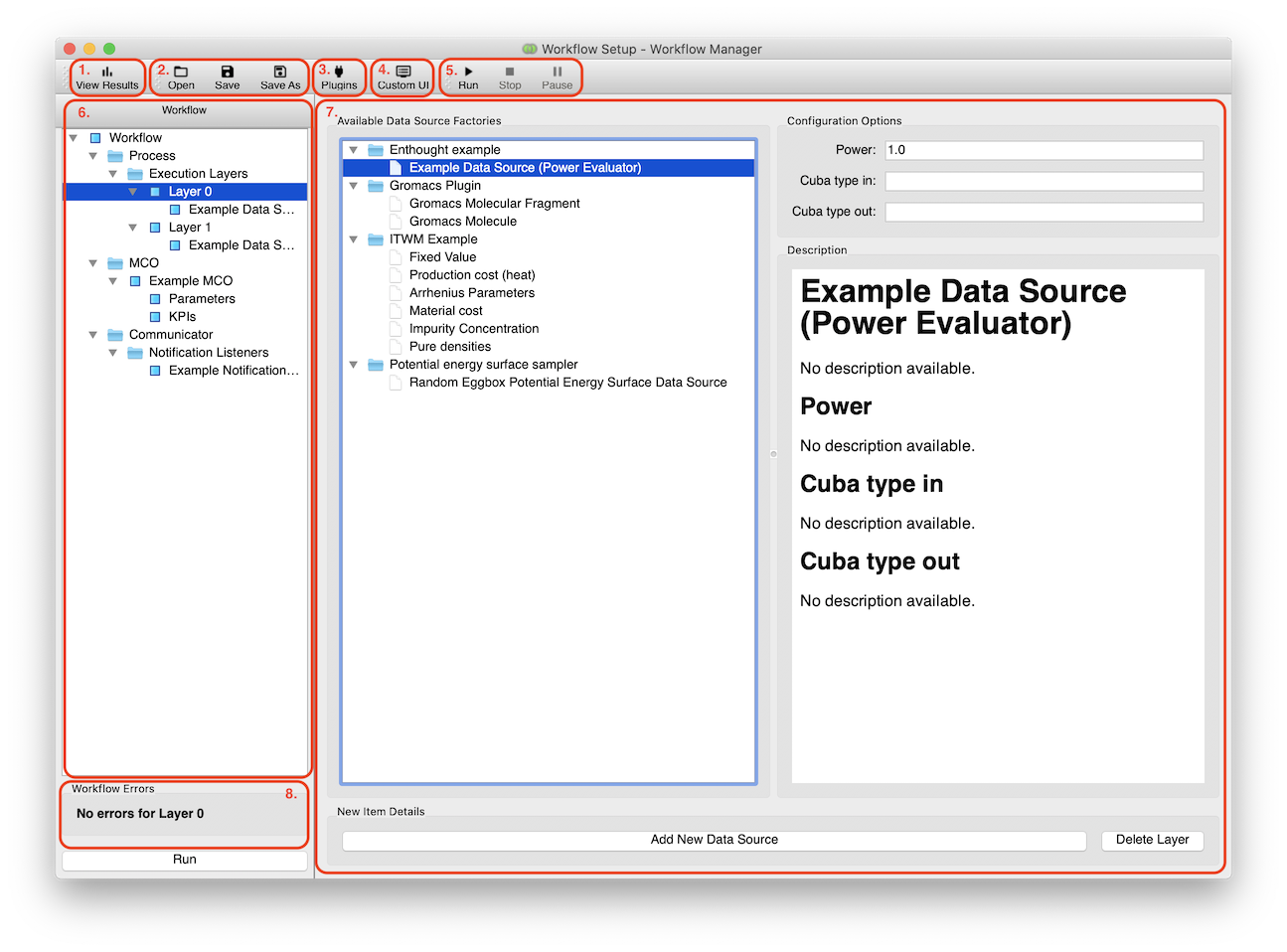
Number |
Description |
|
Review task icon, switches view to the Review task |
|
Shortcut icons for opening / closing Workflow files |
|
Brings up plugins window, including a description of each BDSS plugin detected |
|
Brings up custom UI selection window, used to start |
|
Start / stop / pause controls for the MCO |
|
Tree selection panel for parts of the Workflow under construction |
|
View used to edit selected parts of the Workflow under construction |
|
Displays errors reported by verification routine of Workflow under construction |
Review Task¶
The Review task is used both display the results and progess of the MCO being performed on a constructed workflow. It contains a table of values that are reported back to the WfManager during an optimization proceedure, as well as a selection of 2D plots to view these values.
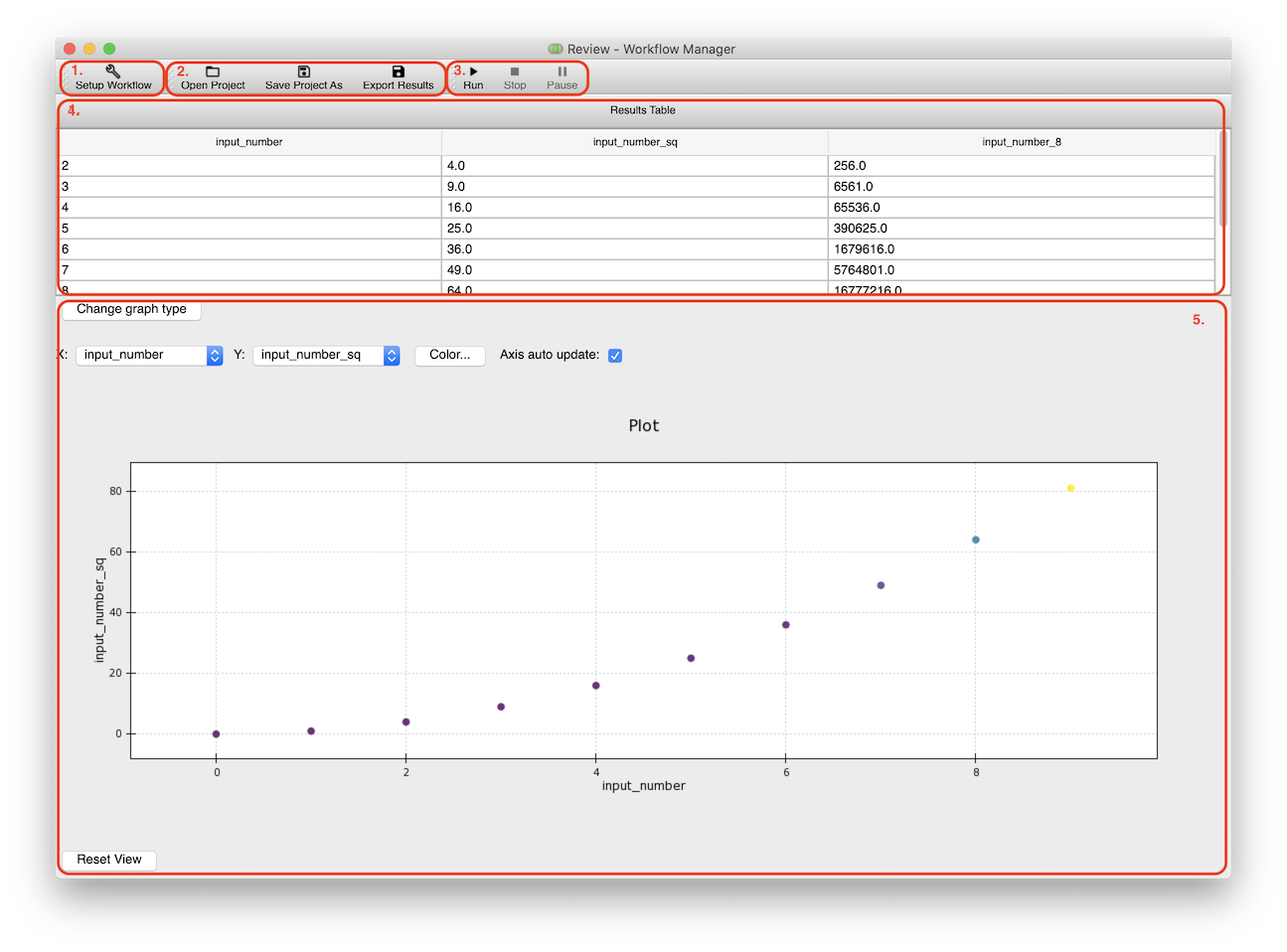
Number |
Description |
|
Setup task icon, switches view to the Setup task |
|
Shortcut icons for opening / closing Project files |
|
Start / stop / pause controls for the MCO |
|
Table displaying data reported back from an MCO, with each row representing an optimal point identified |
|
Plot displaying data reported back from an MCO |